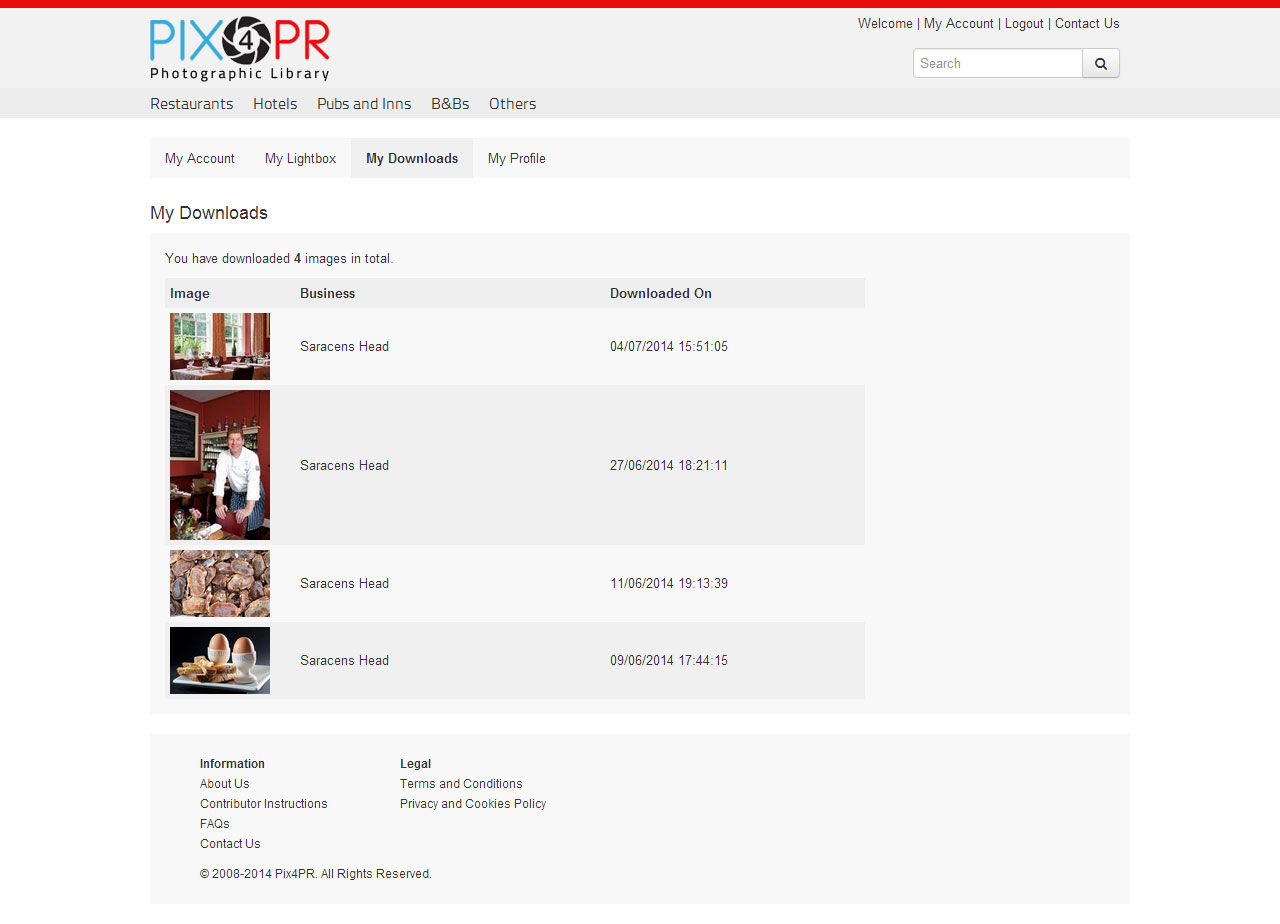Log in and give your email and password. After the first time, access becomes easier.
“Remember my email on this device” gives a permanent cookie on the browser, so you won’t need to re-enter your email each time.
Your password must be entered every time you log in.
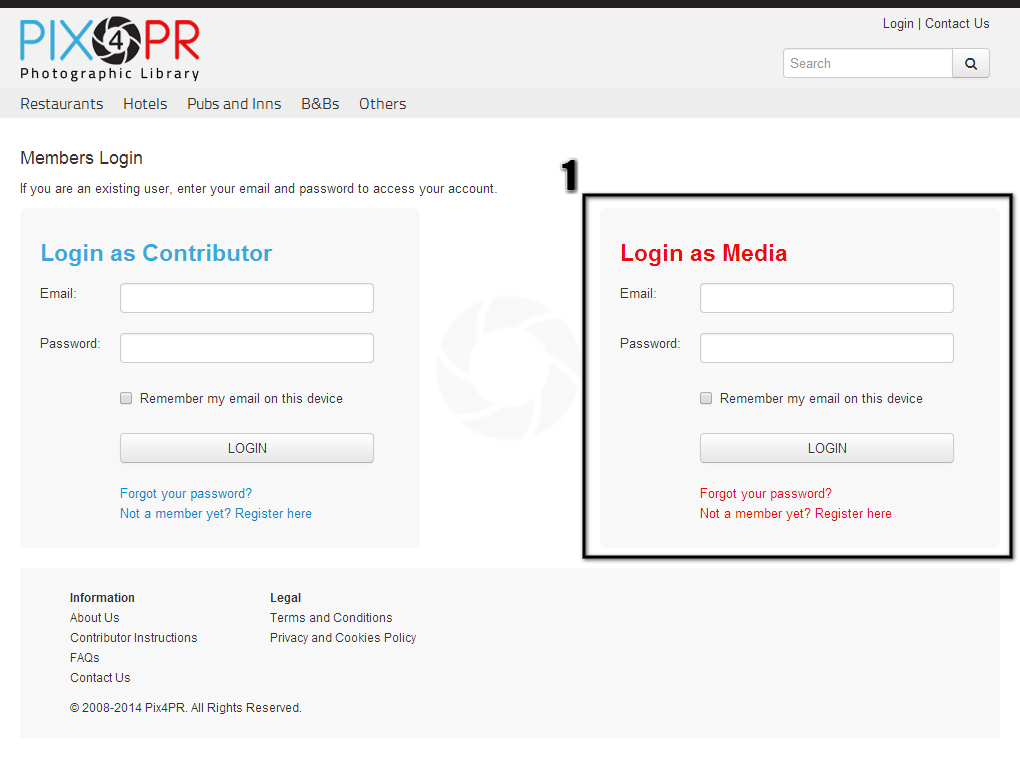
STEP THREE
Once logged in, you arrive at My Account. This summarises your account and links you to the RED (Media) area.
From here you can:
-
manage your Lightbox
-
view your downloads history
-
edit your profiles and account details
-
search for businesses
-
browse businesses by category

STEP FOUR
To browse businesses and images, use the top navigation. This reads Restaurants; Hotels; Pubs and Inns and so on.
These businesses and images can also be found via the Search textbox on the top right of every page.
Either route will lead to a display of images with their linked business names.
Next you will see various icons. Here is what they do.
Image icon  : Opens a window which displays image information.
: Opens a window which displays image information.
Click on Image  : Adds or removes the image to/from the Lightbox.
: Adds or removes the image to/from the Lightbox.
An added image will be highlighted with a dark-grey border and a check-mark icon.
My Lightbox button  : This opens your Lightbox.
: This opens your Lightbox.
STEP FIVE
All images added to the Lightbox are listed on My Lightbox page. This can also be accessed from My Account page.
Once you have picked your image size from the Select Size dropdown, choose the Download Images button.
Images are downloaded in one zip file with the metadata* included. These images will then disappear from My Lightbox and reappear in My Downloads.
By downloading the images, you automatically agree to the licence terms.
If you find Private images in the Lightbox, denoted by  , you will need to contact the PR representative responsible for the image and ask for the unique access code. Contact details will be included with the picture. Once entered into the appropriate box this code will allow you to download the image.
, you will need to contact the PR representative responsible for the image and ask for the unique access code. Contact details will be included with the picture. Once entered into the appropriate box this code will allow you to download the image.
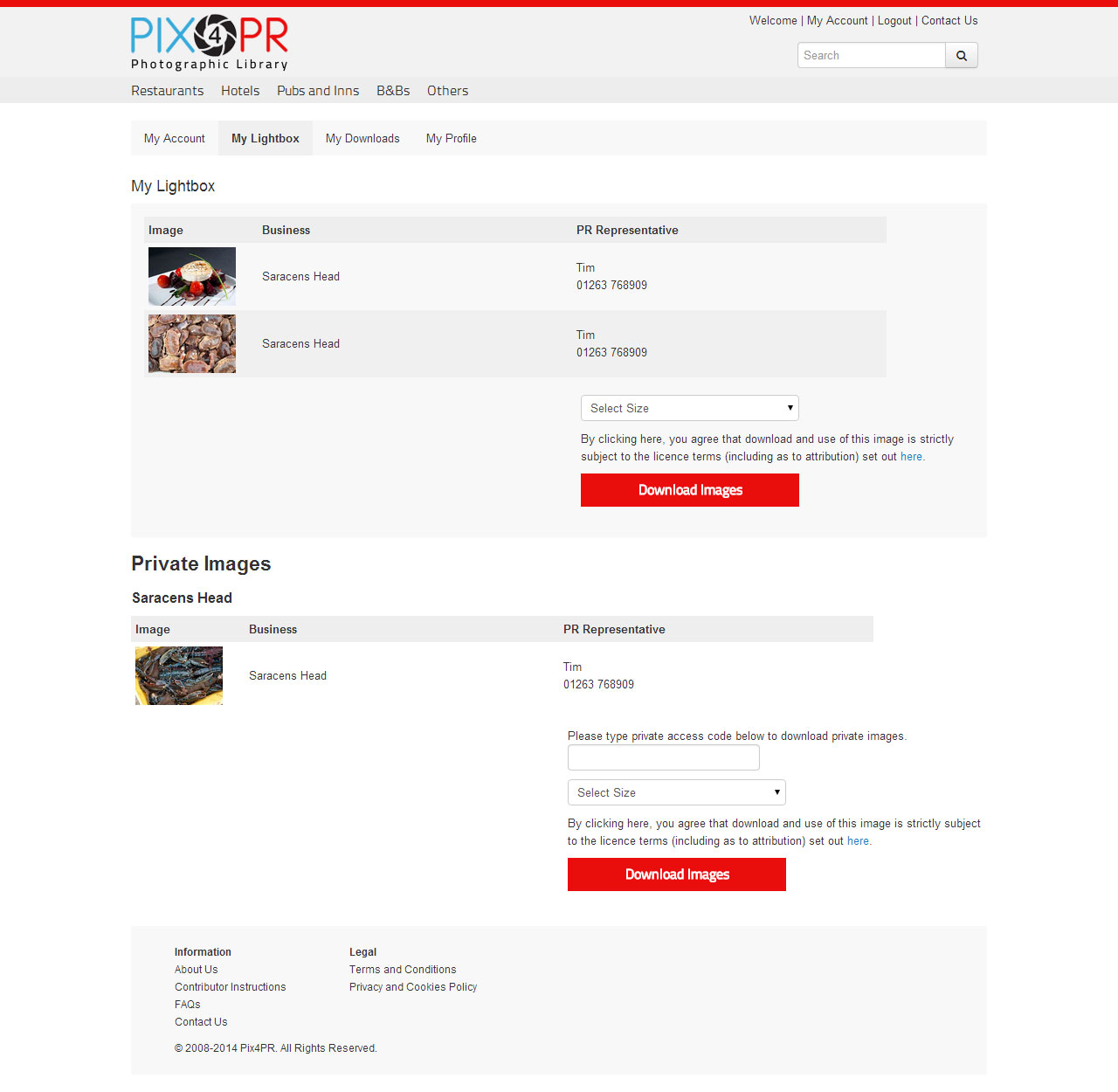
STEP SIX
A comprehensive history of all your image downloads will appear on My Downloads. This will be in the form of thumbnail image alongside the relevant business and download date/time.
* metadata – simply, “data about data” – on this site the word refers to data about containers of data